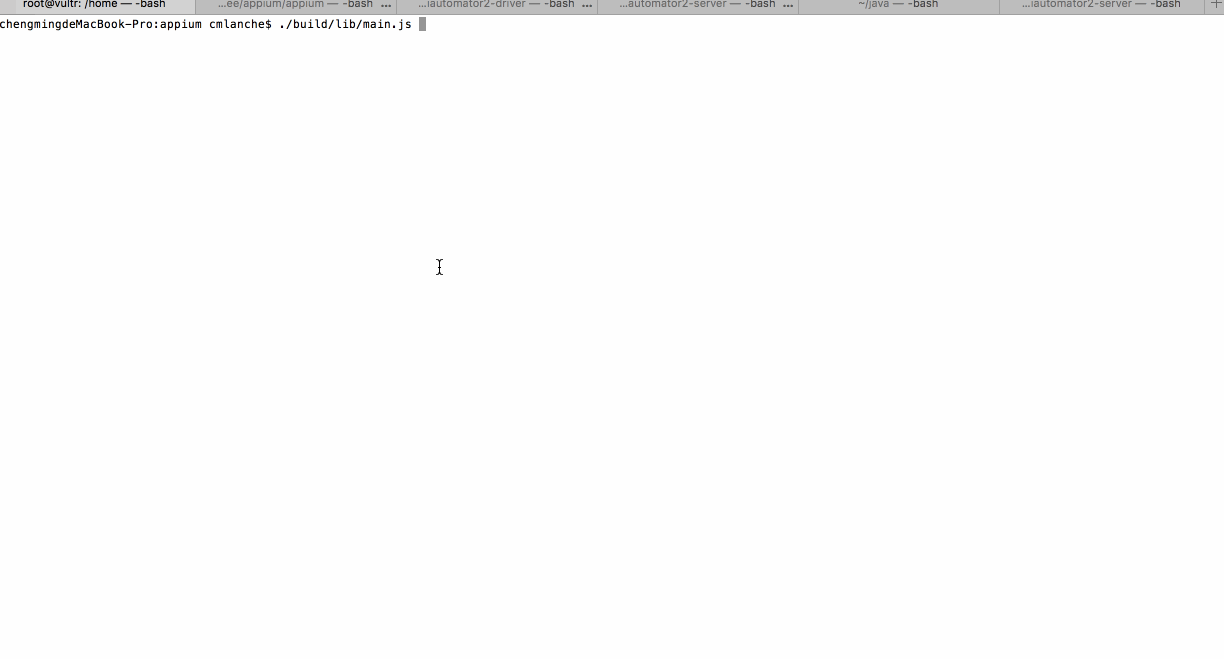欢迎关注我的Appium知乎专栏:自定义Appium之路
当appium脚本的uiautomationName设置为UiAutomator2时,就会启动appium-uiautomator2-driver这个driver来执行你的脚本测试,而它的系统对话框的处理跟UIAutomator1的就不一样了,更加复杂一点。
因为UIAutomator2是一个apk形式的,本身可以认为是一个应用,是需要安装的,所以在启动UIAutomator2之前,就会碰到系统对话框的问题,此时,我们需要借助UIAutomator1来做这件事。
大体流程是:
- 启动UIAutomator1
- 用UIAutomator1来处理权限框
- 安装各种apk,包括UIAutomator2的apk
- 杀死UIAutomator1服务
- 启动UIAutomator2
- 使用UIAutomator2来监控界面,处理系统对话框
怎么做呢?
首先我们需要修改appium-uiautomator2-driver,因为原本的执行流程根本没有UIAutomator1的事情,我们需要把UIAutomator1引用进来:(appium-uiautomator2-driver/lib/driver.js)
import { androidHelpers, androidCommands, SETTINGS_HELPER_PKG_ID, UiAutomator } from 'appium-android-driver-cmext'; |
上面代码中的UiAutomator是我新加的,但是在appium-android-driver中并没有导出UiAutomator的,我们需要给它导出来:(在appium-uiautomator2-driver/index.js)
import * as driver from './lib/driver'; |
添加一个启动UIAutomator1服务的方法:(appium-uiautomator2-driver/lib/driver.js)
async startUiAutomator1Service () { |
因为这个driver.js没有导入path,我们还要导入path:
import path from 'path'; |
然后我们找到startUiAutomator2Session方法,分别添加如下代码:
启动UIAutomator1的代码:
// 启动UIAutomator2之前,先启动UIAutomator1服务来处理系统框
await this.startUiAutomator1Service();kill UIAutomator1的代码:
// 在启动UIAutomator2之前,要先杀死UIAutomator1服务,否则UIAutomator2无法启动
// 因为UIAutomator只允许同时存在一个
if (this.uiAutomator) {
this.uiAutomator.shutdown();
}
位置如下图:
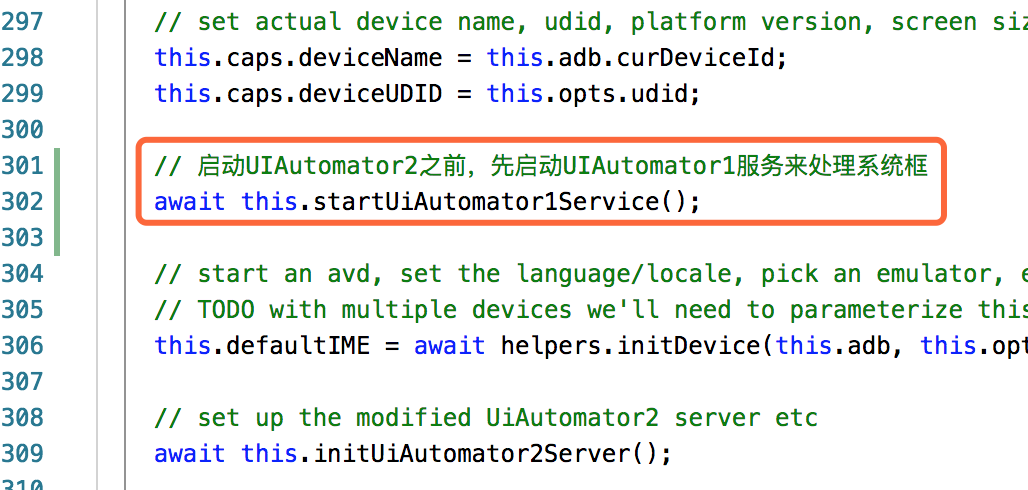
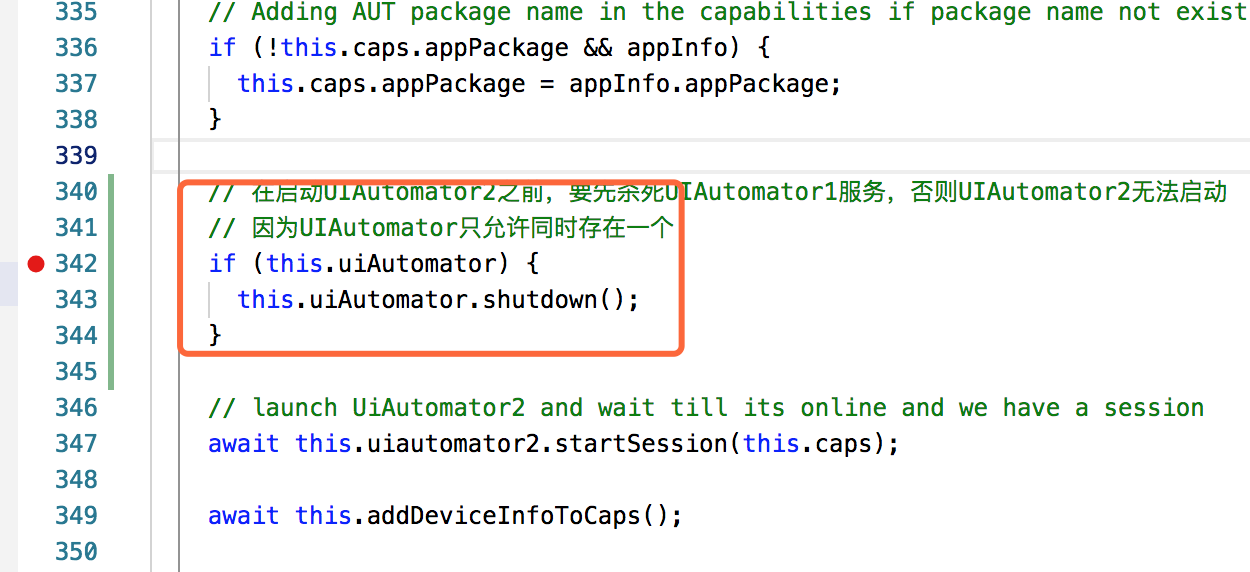
自此,nodejs的事情就完成了,剩下的就是要改造appium-uiautomator2-server的代码,让它能够像UIAutomator1一样监听界面,自动处理。
演示
过程:
- 本地启动appium
- 执行appium脚本测试
- logcat展示监控过程